DNS Settings
Article views: 1821
This section contains essential information about making DNS changes to your web site. Please read this document thoroughly. Topics include an important message for beginners, a short DNS tutorial, an explanation (with examples) of: A, CNAME, NS, and MX records, and how to change DNS settings.
#Important Message for Beginners
The ability to change the DNS configuration of a web site is an important feature for many people. However, incorrect DNS modifications can take an entire web site down for an extended period of time. This is because DNS changes aren't instant (see the Tutorial below). If you make a mistake, it is possible that nobody will be able to connect to your site (including yourself). If you fix the mistake, it may take up to 72 hours for the repair to take effect.
#Why is my domain pointing to my old host, even though I cancelled my account with them?
There could be several reasons for this:
1. Their name servers are still in your domain record.
Solution: Update your domain record with your new web host's name servers (DNS).
2. They haven't removed your domain record from their name servers.
Solution: Ask them to remove your domain record, or follow the solution in #1 if you have a new web host.
3. DNS propagation hasn't taken place yet. This will happen even with your new web host's DNS in your domain record.
Solution: Wait 24-72 hours and contact your new web host if the problem persists.
#Why can some people reach my new site but I can't?
Their ISP has more up-to-date DNS records than your ISP. Be patient, as your new site will appear within 24-72 hours.
#Is there some way to view/access my site even though the DNS hasn't changed yet?
Yes. You may access your site at http://ip.address/~username and you may access the control panel at http://ip.address:2222. If you don't know the IP address of the server, please ask your web host for it.
#Changing DNS settings
To accesss DNS settings menu, click on the "Account Manager" icon at the main control panel menu click on the "DNS Management" link.
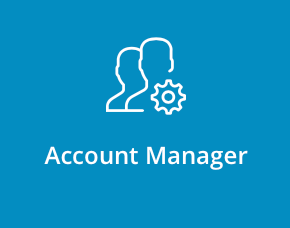
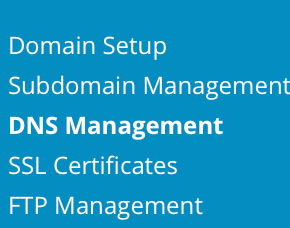
From there you will see all written DNS records of your webiste.
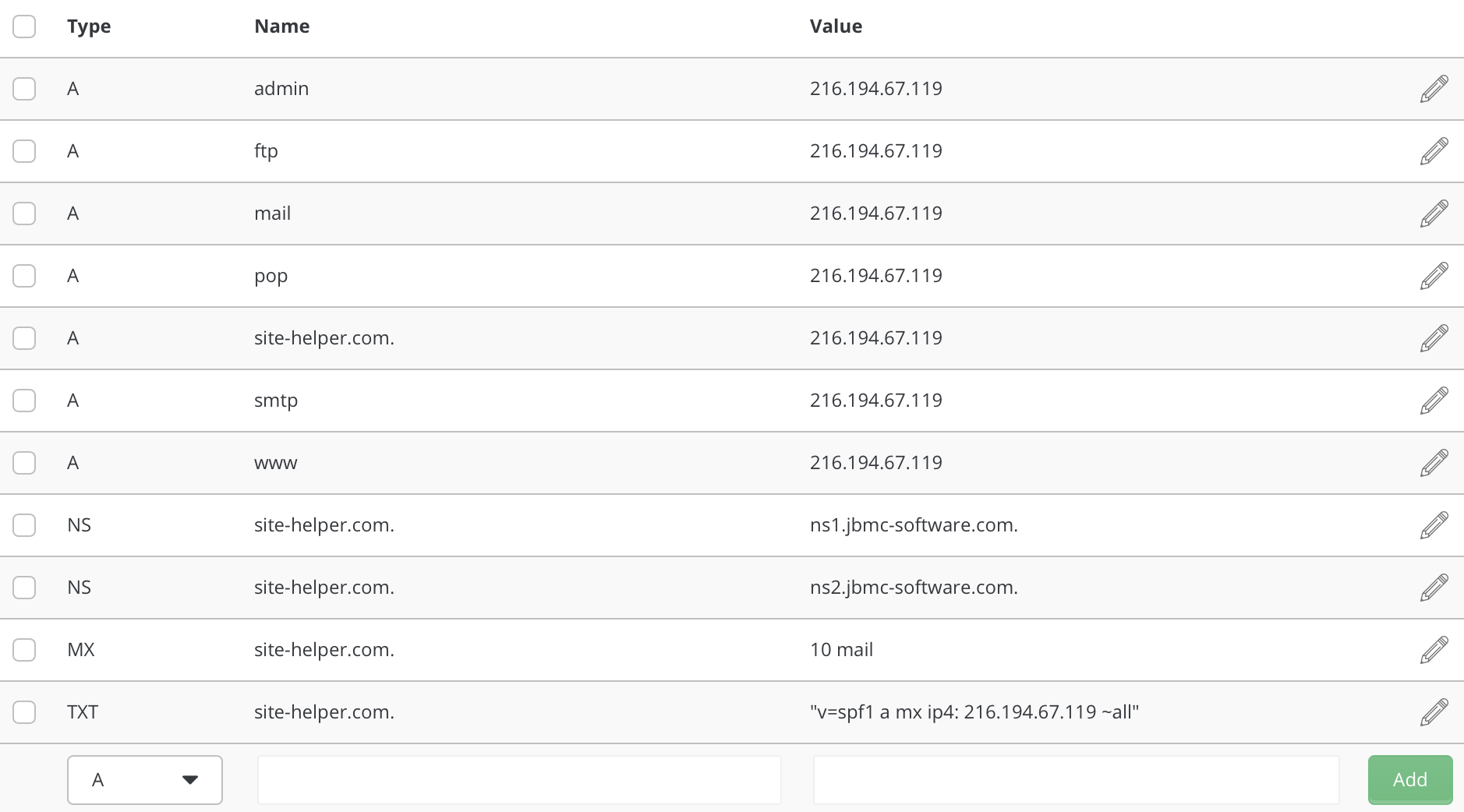
Above is an example of the DNS settings for site-helper.com. The next sections provide information on changing A, CNAME, NS, MX, and PTR records. In the meantime, it is important to understand how the control panel handles hostnames.
Important: There are two ways to enter a hostname:
1. The full hostname followed by a period: full.hostname.com.
2. The subdomain alone: full
For example, the first record in the table above can read:
admin A 216.194.67.119
or
admin.site-helper.com. A 216.194.67.119
Both records do the exact same thing. The sections below may discuss only one method but either is acceptable.
Hint: If you are unsure how to enter a record, look at the existing records in the table for guidance.
#Records Explained: A, CNAME, NS, MX, and PTR.
#A Records
Address (A) records direct a hostname to a numerical IP address. For example, if you want mycomputer.yourdomain.com to point to your home computer (which is, for example, 192.168.0.3), you would enter a record that looks like: 
Note: If you have IPv6 ip adress use AAAA record instead.
Important: You must put a period after the hostname. Do not put periods after IP addresses.
#CNAME Records
CNAME allows a machine to be known by one or more hostnames. There must always be an A record first, and this is known as the canonical or official name. For example:
yourdomain.com. A 192.168.0.1
Using CNAME, you can point other hostnames to the canonical (A record) address. For example:
ftp.yourdoman.com. CNAME yourdomain.com.
mail.yourdomain.com. CNAME yourdomain.com.
ssh.yourdomin.com. CNAME yourdomain.com.
CNAME records make it possible to access your domain through ftp.yourdomain.com, mail.yourdomain.com, etc. Without a proper CNAME record, you will not be able to connect to your server using such addresses.
Entering a CNAME record
If we wanted home.site-helper.com to point to site-helper.com, we could enter the record in two ways:
 The first method allows you to simply enter the subdomain. Do not put a period after the subdomain name.
The first method allows you to simply enter the subdomain. Do not put a period after the subdomain name.
 The second method requires you to enter the entire hostname, followed by a period.
The second method requires you to enter the entire hostname, followed by a period.
#NAMESERVER (NS) Records
NS records specify the authoritative nameservers for the domain.
Important: Changing NS records may cause your site to stop working. There is generally no need to change NS records.
Entering a NS record
Enter two new nameservers records so they would exist like in table above. Be sure that the nameserver hostname is followed by a period, as in this example:


Be sure to put a period after the nameserver hostname in a NS record (ns1.site-helper.com. and not ns1.site-helper.com ).
#MX RECORDS
Free e-mail services such as everyone.net require MX changes be made in order for their software to work. This change allows mail destined for your domain to be directed to their server. Please note that changing MX records may prevent your current POP3 accounts, forwarders, autoresponders, and mailing lists from functioning.
To add MX record type in the hostname, followed by a period, given to you by the e-mail provider. Then select the priority level (usually 10) from the dropdown box on the right. The priority level will also be given to you by the e-mail provider. Click "Add."

Note: Be sure to put a period at the end of the hostname.
To restore the original MX settings, enter yourdomain.com. and priority 0 after deleting the other MX record.
#PTR RECORDS
Pointer records (PTR) are used for reverse lookups. For example, to make 192.168.0.1 resolve to www.yourdomain.com, the record would look like:
1.0.168.192.in-addr.arpa PTR www.yourdomain.com.
Note: The IP address is reversed in the first field. Please use a period after your hostname (second field).
The “in-addr-arpa” method is the most frequently used.
Important: PTR records are effective only if your site has its own IP address.
Important: PTR records are only effective if named.conf is manually edited and the proper zone information is added. This can only be done by a root user (the server Admin).
#TXT RECORDS
Text records (TXT) are originally used for new types of information storing. This information could be any text. The record would look like:

Note: TXT is often used to set up Sender Policy Framework (SPF) record, which are used to validate legitimate email sources from a domain.
Example:

#SRV RECORDS
SRV records provide a standard way of allowing services to use different values, and for a program to determine what those connection values are.
Example:
_sip._tcp.example.com. 86400 IN SRV 0 5 5060 sipserver.example.com.
The red portion goes onto the left side of the SRV record in DA, and the blue portion goes onto the right side (DA sets the TTL automatically for you)
The Red portion of the contains the service, protocol, and name, in that order, separated by the period '.' character.
In the above example, the values match up as follows:
service: _sip
protocol: _tcp
name: example.com.
priority: 0
weight: 5
port: 5060
target: sipserver.example.com.
Note that the "name" value will always match the name of the zone. As such, these 2 left-side values are equivalent, and either could be used:
- _sip._tcp.example.com.
- _sip._tcp
where any left-side value that does not end with a period '.' will have the zone name appended to the end.
The "target" value can be any domain value, but should resolve using an A or CNAME record. The same rule about the value ending in a period applies, and would be mandatory if the target is on a different domain name.
#Other Records
There are more recrods which are disabled by default in DirectAdmin. However, you can enable them manually if you want to.
#CAA RECRODS
DNS Certification Authority Authorization (CAA) is an Internet security policy mechanism which uses resource records in the Domain Name System (DNS) to allow domain name holders to specify which certificate authorities are authorized to issue certificates for that domain, and which types of certificates they are able to issue.
#TLSA RECORDS
TLSA records are used to specify the keys used in a domain's TLS servers.
The TLSA record identification (record name) is made of of 3 parts:
- Port number: The port number that the TLS server listens on.
- Protocol: The protocol used (udp, tcp, sctp, or user defined).
- Server host name: Host name of the TLS server.

