Database
Article views: 2659
MySQL Databases
This document provides information about MySQL databases. Topics include creating databases, removing databases, adding users to a database, changing database passwords, and setting up your database with scripts. The control panel makes database management easy for those people who don't have in-depth knowledge of the topic.
#Creating Databases
To create a database, sign into the control panel and then click on the "Account Manager" icon, followed by the "SQL Management" link.
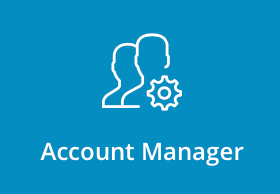
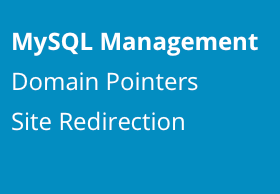
From the main control panel menu click the "MySQL Databases" icon and then click the "Create new Database" button. 
Choose a Database Name that helps you remember what the database is for. For example, enter "chat" if the database is intended to be used with a chat script. The database name is always preceded by your username and an underscore. If you chose "chat" for a name, the actual database name would be username_chat.
The Database Username is the login name for the database. It may be the same as the Database Name. In the above example, we chose a different login name (gary). As with the Database Name, the Database Username is also preceded by your username and an underscore (username_gary in this case).
After you have selected the database name and username, enter a database password and click the "Create" button below.
#Removing Databases

A list of all databases is present in the main MySQL databases menu. To delete a database, check the box next to the database name you want to delete and then click the "Delete Selected" button. In the above example, we are deleting the database named username_data1.
You can also Repair, Check or Optimize your database. Press desired button and Direct Admin will automatically do all the stuff for you! You will also be prompted about made changes in Notification menu.
You can also download/upload mySQL backups from your computer. To download desired backup, click "Download" button, to upload - click "Upload" button below.
#Adding Users to a Database
There may be times when you want to have more than one login name and password assigned to a database. To add additional users to a database, follow these steps: 
- From the main database menu, click on the name of the database you want to modify.
- Click on the "Create New User" or "Add Existing User" button at the right of the screen.
- If creating new user enter an username and password and then click the "Create" button.
- If adding existing user, select wanted user and click the "Assign" button.
You can see how many users each database has from the main MySQL databases menu.
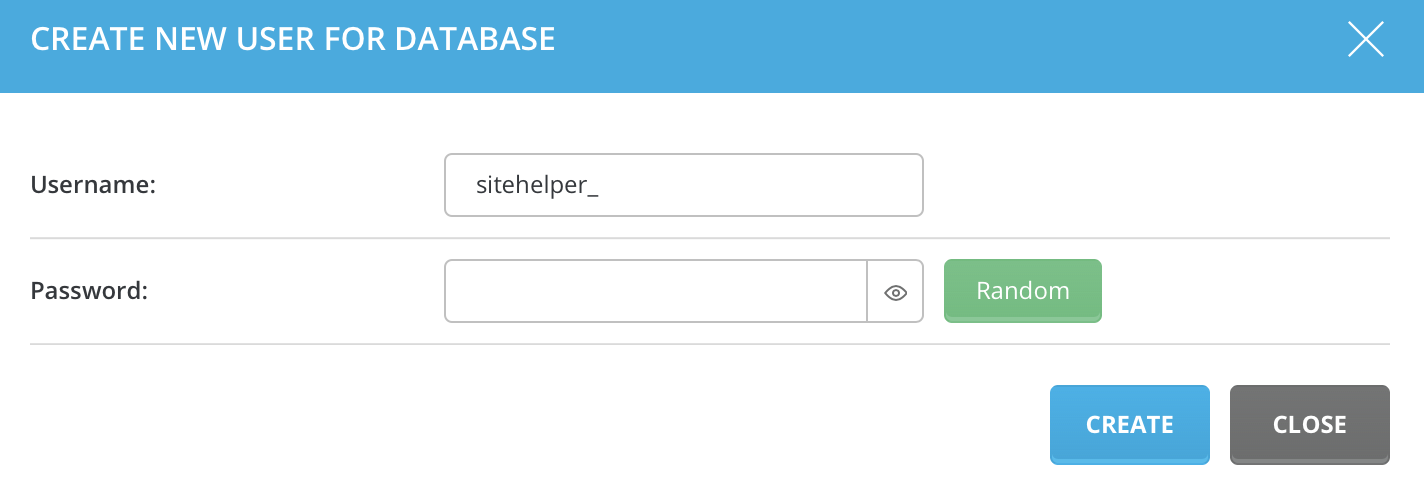
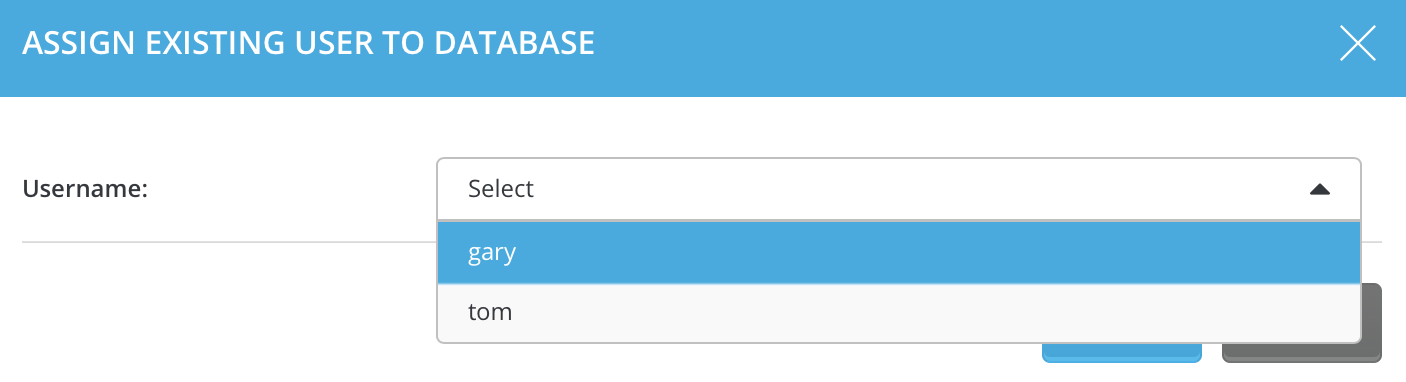
#Removing Users from a Database
To remove database users, first click on the database name from the main MySQL databases menu. In this example we have clicked on the "username_chat" database, which has two users (see above picture).
The username_chat database has two users: username_gary and username_tom. To delete the database user, simply check the box next to its name and click the "Delete" button.

#Changing Database Passwords
To change a database password, first click on the name of the database in the main MySQL databases menu. The list of database users will appear (see above picture). To change the password for the database user, click the "Change Password" link and enter a new password, then click the "Change" button. You do not need to know the old password to make this change.
Most scripts need to know four things about your database: the database name, database username, password, and hostname.
The database name always takes the form as ControlPanelUsername_DatabaseName, where ControlPanelUsername is the sign in name you use to access the control panel. The DatabaseName is the name you give to the database from the MySQL databases menu. For example, if you sign into the control panel as "gary" and create a database named "count," the true database name is gary_count -- you will want to enter this database name into your script configuration.
The database username can be the same as the database name or you may choose a different username for the database. The database username takes the form of ControlPanelUsername_DatabaseUserName.
The database password is set during database creation. The password should be different than your control panel password. The script will need to know the database password in order to modify the database.
The hostname tells the script where to access the database. Usually this is designated as 'localhost' because the script and database are located on the same server. If the script doesn't allow a text entry in the hostname configuration, enter the IP address of your site.
Note: After you create a database, the control panel will take you to a screen that gives you all this information. Simply take the values from this page and enter them into your script configuration.
Example: If you had database named sitehelper_chat and username in that database sitehelper_gary, and your username password would be "youneverguess", and your access host would be localhost, your php script for database credentials would look like:
<?php $servername = "localhost";
$username = "sitehelper_gary";
$database = "sitehelper_chat";
$password = ""; ?>
#Accessing phpMyAdmin
To access phpMyAdmin, sign into the control panel and then click on the "Extra Features" icon, followed by the "phpMyAdmin" link.
phpMyAdmin is a tool written in PHP that allows you to administrate your MySQL databases. You can execute SQL statements, work with fields (add, edit, delete), work with tables (create, alter, drop), create additional databases, and much more. phpMyAdmin is intended for advanced users.

